👉First step before anything else: Create your first property listing
There are 3 simple ways to create your digital welcome book:
The Nowistay AI assistant generates a ready-to-use welcome book in less than a minute!
Just provide:
Then select the relevant sections (check-in, check-out, local tips, etc.)
The result? A structured and pre-filled welcome book in your selected main language (English by default), ready to be reviewed, published, and shared. A massive time-saver!
Pro tip: Always review your welcome book in the main language before translating it. This will help you avoid repeating the same edits in multiple languages.
Managing multiple similar properties? Duplicate an existing guide with one click and adjust as needed.
Want total control? Choose "Create a blank guide" and build your welcome book page by page.
Good to know: Even after creation, you can always regenerate your welcome book using the AI assistant or by duplicating an existing guide.
Some tasks handled by the AI, such as creating or translating a guide, may occasionally take more than a minute, especially for complex requests. That's completely normal and ensures high-quality results. To guide you through the process, we've implemented a clear and user-friendly system:
As soon as the task begins, a modal window appears in the foreground:
As a safety measure, if the task is not completed within 7 minutes, an automatic fallback kicks in:
By default, your welcome book is created in English.
This applies whether you use the AI assistant or build it manually.
If you duplicate an existing guide, the main language will be inherited from the original.
With the AI assistant, content is always generated (and translated if needed) into English.
Pick the language in which you’ll write the most detailed and enriched content.
This is important because the AI co-host uses this version as its main learning base to answer guest questions.
Example: If you plan to provide more in-depth local tips and personalized advice in French, select French as the main language. The AI co-host will then deliver richer, more relevant answers.
Switching main languages later? If you change the primary language (e.g., from French to English), be sure to duplicate all your content into the new language. The AI will then use it as its new reference.
No action needed. Your guide is already set and ready.
Follow these steps:
The AI assistant automatically applies a clean and structured layout. But you can edit it at any time to match your needs.
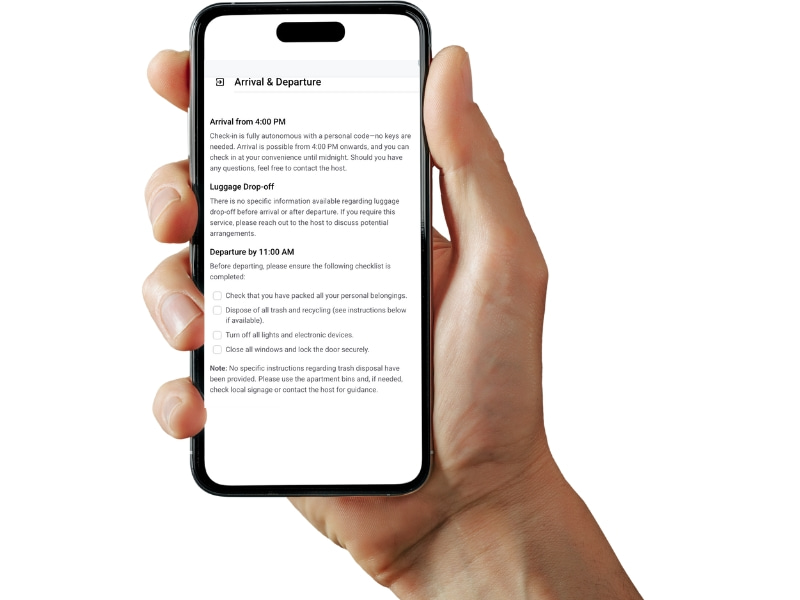
Watch this short tutorial to master content formatting:
Important: The video must be public or unlisted. Private videos won’t display in your guide.
The AI co-host cannot interpret the content of images and videos. Therefore, you must always describe things with text.
Describe the image or video in its caption or in a dedicated paragraph.
Use the editor to insert:
👉 Next step: How to translate your welcome book