Hosting travelers from around the world? Great idea to offer your welcome book in multiple languages! Automatically translate the content of your welcome booklet to provide a smooth and personalized experience for every traveler, regardless of their language.
In this article, we’ll walk you through every step.
Before you start, make sure you:
By default, the welcome booklet is considered to be written in English, which is then the main language of the booklet.
The main language serves as a reference for the content of the booklet: if a page is not translated into the traveler's language, the content of the main language will be displayed instead.
Choose the language in which your booklet's content is richest and most detailed as the main language. This version will serve as the basis for learning for the nowistay AI co-host. Why is this important? The AI co-host relies on the content of your booklet to automatically respond to travelers. It therefore prioritizes reading the chosen main language.
For example, if you want to provide more details in your booklet in French (with more tips, local information, etc.), choose French as the main language. This will enable the AI co-host to provide more accurate and personalized responses.
Six languages are currently eligible for automatic translation:
To activate one or more additional language(s):
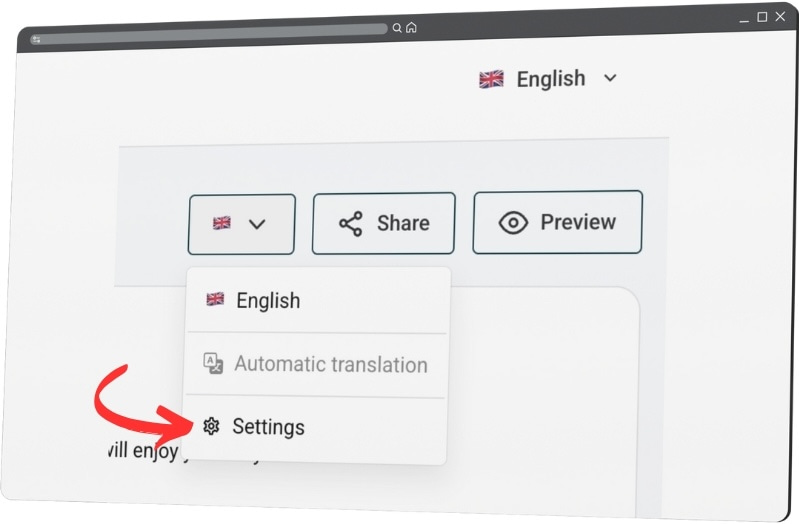
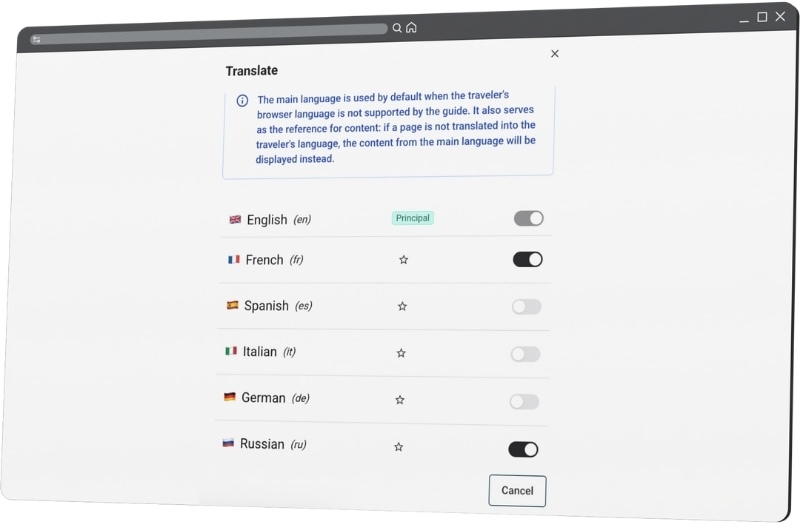
Once activated, these languages become immediately available:
You can then manually translate your guide content, language by language.
There are two ways to start the translation process:
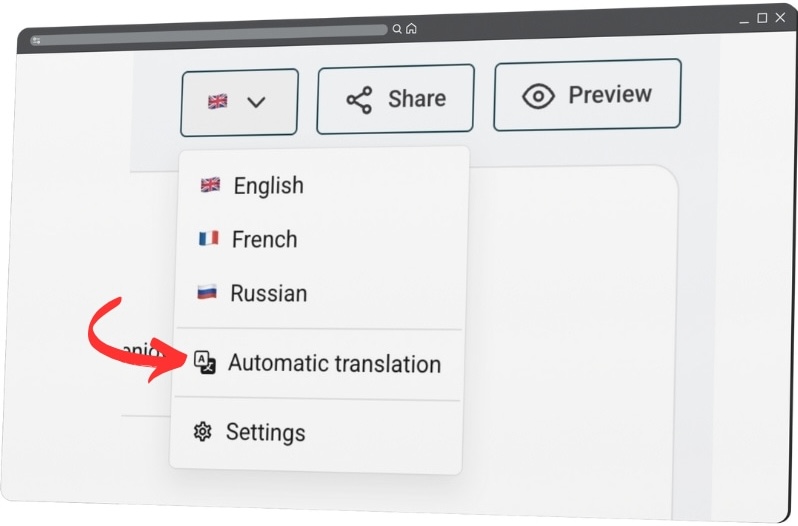
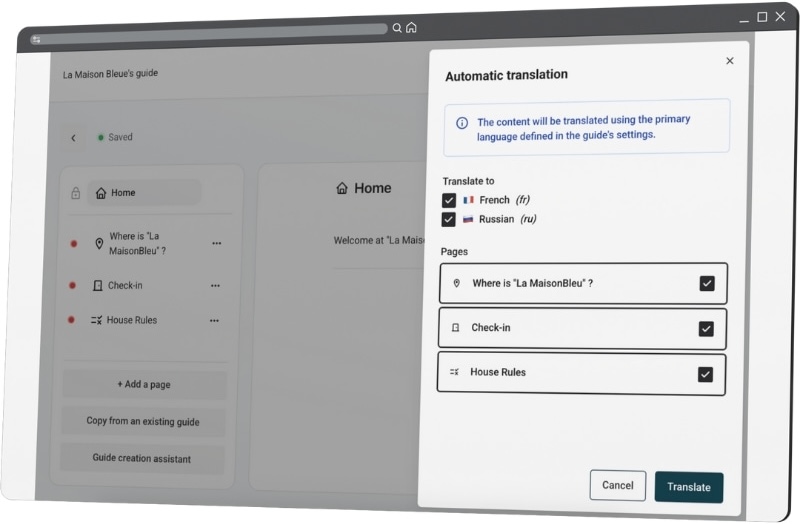
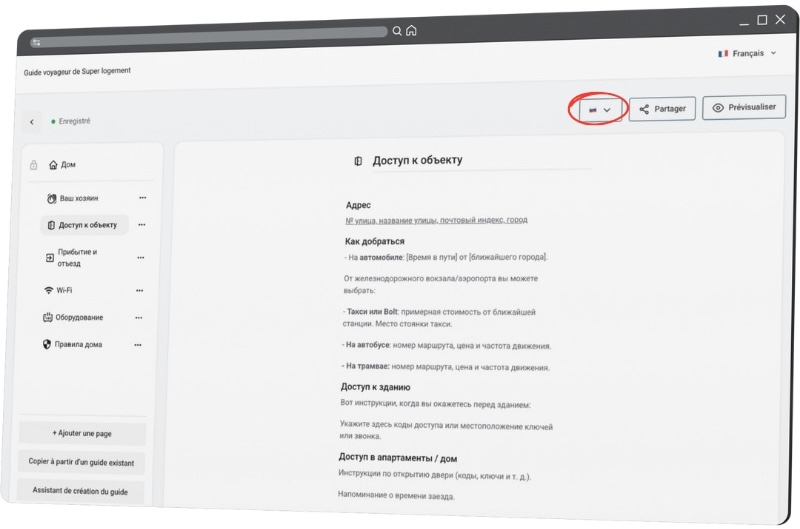
This method is preferable when adding content, so as not to overwrite everything.
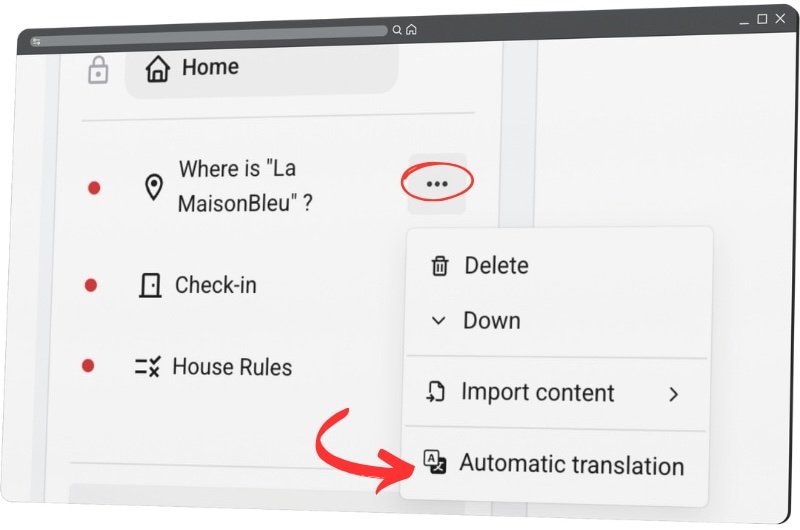
Some tasks handled by the AI, such as translating a guide, may occasionally take more than a minute, especially for complex requests. That's completely normal and ensures high-quality results. To guide you through the process, we've implemented a clear and user-friendly system:
As soon as the task begins, a modal window appears in the foreground:
As a safety measure, if the task is not completed within 7 minutes, an automatic fallback kicks in:
Got a question or suggestion? Reach out to our support team at hello@nowistay.com. We always reply quickly!